Known Issues
 ISSUE
ISSUE
Database deployment (portable) fails on non-English Windows [Toolbox 4.6]
On some operating systems, that have display language different from English, the QSAR Toolbox 4.6 Database deployment deadlocks shortly after the (in the corresponding language) “server started” message is displayed. It affects Portable deployment mode only.
 FIX
FIX
A patch for the DatabaseDeployer is published and can be downloaded from here. You need to decompress the contents of the DatabaseDeployer.Patch.zip into the Database sub-folder of the QSAR Toolbox 4.6 installation package. Windows should ask you to overwrite the files, if not, then you are in the wrong folder. After that you’ll be able to successfully deploy the QSAR Toolbox 4.6 database.
 ISSUE
ISSUE
Incorrect parameter value while explaining a profiling result [Toolbox 4.6]
While explaining a profiling result containing a parameter query, the displayed calculated value is incorrect (extremely high).
 FIX
FIX
This behavior is due to incorrect handling of stored parameter values on computers with specific regional settings. While the presented value is wrong, the actual value used when applying the query is the correct one, thus the profiling result is still correct.
This problem will be fixed in the next release (major version or update).
 ISSUE
ISSUE
IUCLID import fails in some cases
IUCLID Import fails with a “Object reference not set to an instance of an object” during IUCLID import of chemicals that have Identifier that is not accompanied by Identity in the Synonyms section:
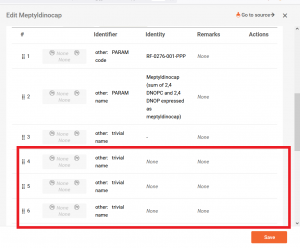
 FIX
FIX
There are two possible fixes for this:
- Fix the source data, by removing Synonym entries that have Identity defined, but have no Identifier attached
- Use an updated assembly that can be downloaded from here. It should replace a file with the same name in the QSAR Toolbox Desktop Client’s bin folder, e.g. C:\Program Files (x86)\QSAR Toolbox\QSAR Toolbox 4.5\Toolbox Client\bin\
 ISSUE
ISSUE
Toolbox Client starts, displays splash screen, but the application window disappears
Toolbox Client starts, displays splash screen, but the application window disappears after that, leaving a process in the Task Manager.
Alternative manifestation: Toolbox Server may display error: System.TypeInitializationException: The type initializer for ‘<Module>’ threw an exception. —> System.BadImageFormatException: Could not load file or assembly
 FIX
FIX
Follow the instructions in the following document: Toolbox Client starts but hides after the splash screen (BadImage)
 ISSUE
ISSUE
You have a previous deployment of PostgreSQL server but don’t know the password for it. You need to reset the PostgreSQL password
 FIX
FIX
Follow the instructions in this document.
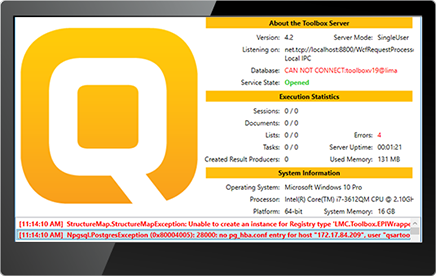
 ISSUE
ISSUE
The Toolbox Server cannot connect to the PostgreSQL database when the server application and PostgreSQL are deployed on separate machines
The error log shows:
Npgsql.PostgresException: 28000: no pg_hba.conf entry for host "", user "qsartoolbox", database "EpiReports42".
This happens when the QSAR Toolbox Server is installed on one machine and the PostgreSQL database is deployed on a different machine. The PostgreSQL server would need to be configured to allow access to the deployed databases for the QSAR Toolbox Server Application.
 FIX
FIX
- Go to PostgreSQL server's Data folder (default folder C:\Program Files\PostgreSQL\9.6\data) and open the pg_hba.conf file.
- Add a line to the bottom of the file changing <ToolboxServerHost> to the IP address or hostname of the computer than is hosting the QSAR Toolbox Server.
host all qsartoolbox md5
- Restart the PostgreSQL service.
- Restart the QSAR Toolbox Server application/service.
